Impressive Sound
Tunes into Your Ears
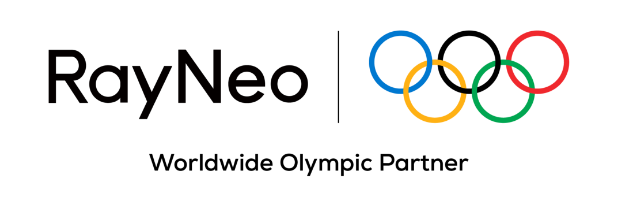
Cart
Your cart is empty

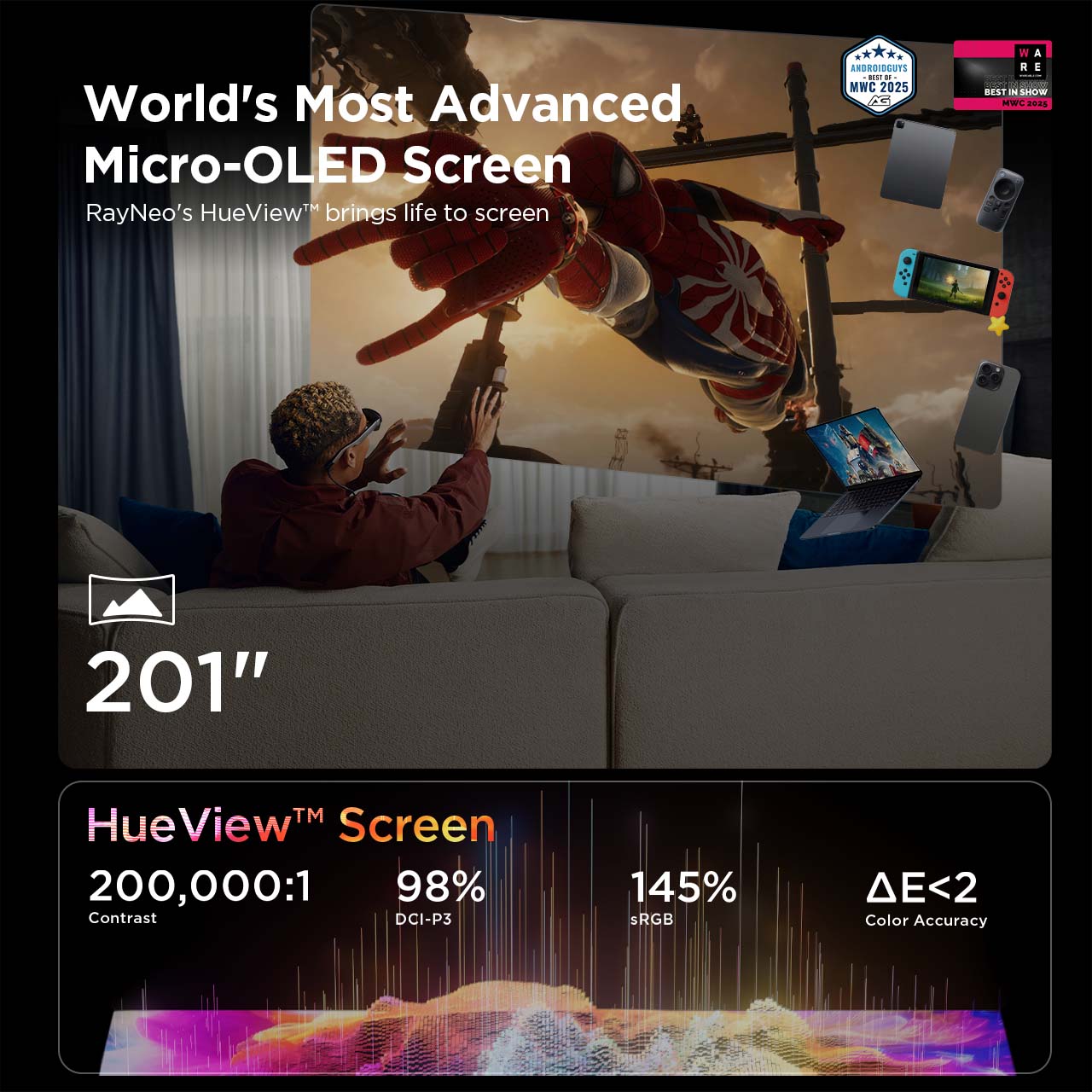
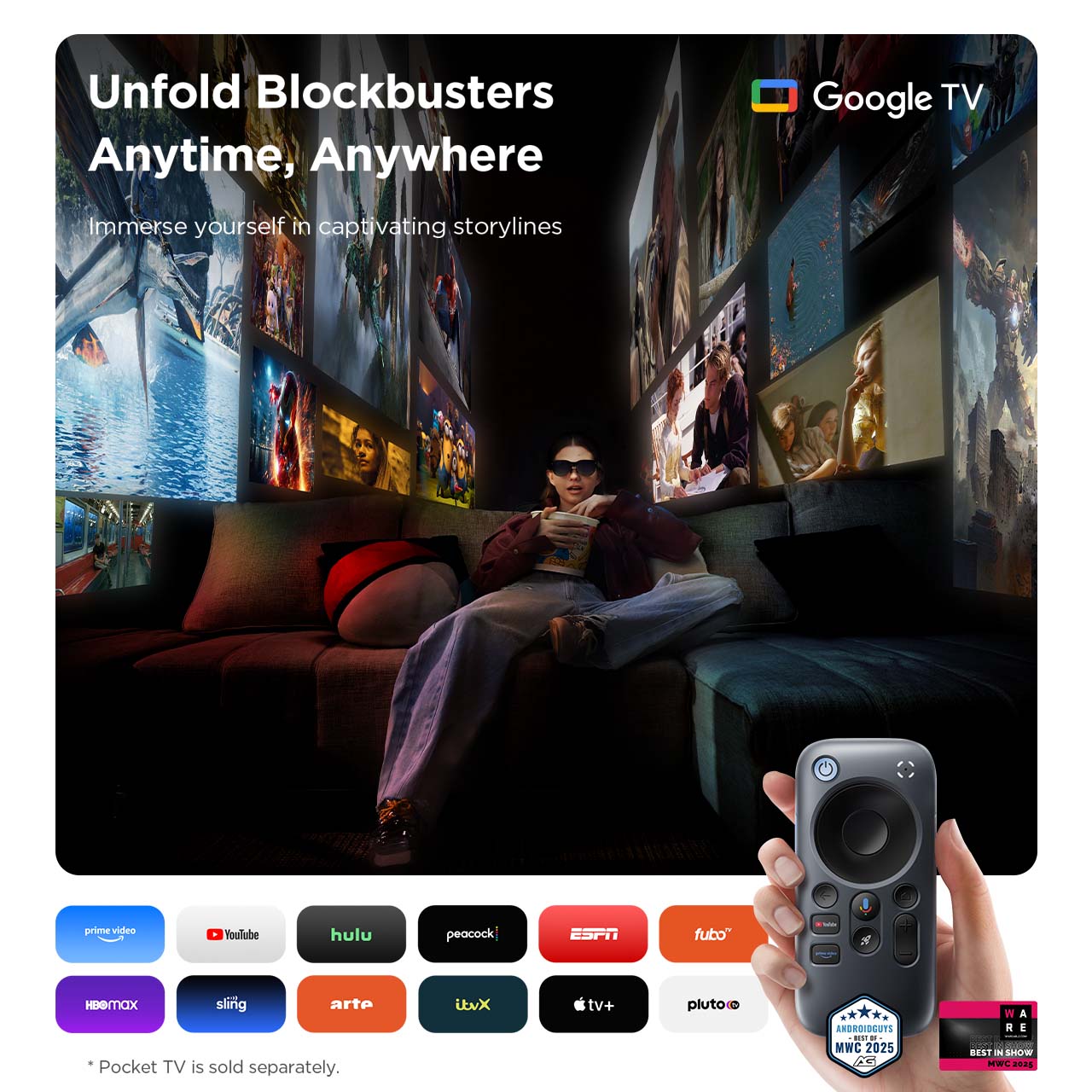
















 Videos
Videos
Immersive 201” on-the-go gaming/streaming display. Crisp HueView™ micro-OLED, smooth 3840 Hz PWM Opticare™, and world-first dual acoustic chambers deliver vibrant visuals and sound. Ergonomic design ensures lasting comfort.
Read More
Read Less

Fast and free shipping

30-Day Money-Back Guarantee

12-month Hassle-Free Warranty

Lifetime Customer Support

Safe & secure checkout

Trusted Delivery

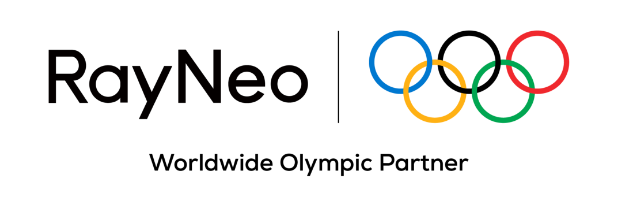




Worlds's Most Advanced
Micro-OLED Screen
Bring Life to Screen, Just as Your Eyes See lt
Pinnacle of Display
that Restores the Color Your Eyes See
HueView™ Advanced Display that Beats the Big Names
Contrast
DCI-P3
Color Accuracy
To-Eye Bightness


Expand All Your Mini Screens
Take You to The Immersive Gateway
Imagine viewing your phone, Switch 2, tablet, or laptop on a 201" screen
















Outshine among
Movie
Daily
And Game Scenes






































































































































































































































Impressive Sound
Tunes into Your Ears
World's First Dual Opposing
Acoustic Chamber Design
Experience audio that is crisp, clear, and beautifully rich




Worry about Sound Potentially
Disturbing Others?
We've Got You the Whisper Mode™
Worry about Sound Potentially Disturbing Others?
We've Got You the Whisper Mode™

In the RayNeo Ecosystem: JoyDock
Enhance your Nintendo Switch Series gaming experience with JoyDock, which expands the 8" screen to an impressive 201" and extends playtime with an additional 10,000 mAh battery.
The Best Streaming Companion
in the RayNeo Ecosystem: Pocket TV
Movies, Shows, and More

Apps
A Pocket TV paired with RayNeo's glasses is the ideal setup for video enthusiasts. With diverse options from Google TV, Hulu, and YouTube, anyone can easily find their favorite content to enjoy wherever.











Great for the iOS Users
RayNeo's AR glasses have the magic to view the spatial videos shot by iPhone 15/16 (excluding iPhone 16e), leading you to your cherished moments all over again. And this magic won't charge you with a hefty price tag.

RayNeo Air 3s X 1
Prescription-lens frame (sample) X 1
Data cable X 1
Nose pad component X 1
Carry case X 1
Glasses cleaning cloth X 1
User manual X 1
The RayNeo Air 3s elevates display quality and eye comfort. Its HueView™️ micro-OLED screen boasts 98% DCI-P3 coverage, △E<2 color accuracy, 200,000:1 infinite contrast, and 145% sRGB vibrancy. Pioneering eye care, the Air 3s introduces 3840 Hz DC+PWM dimming with OptiCare™️ technology, delivering an immersive and eye-friendly experience, even during prolonged use.
Yes, a list of compatible devices is available on our website. Please check your device's specifications or manufacturer information to ensure it supports DisplayPort (DP) via USB-C and how to enable it. Contact us for assistance if needed.
Please try to adjust the nosepad' and temples' postions for a better vision. If blur still exist, please contact us.
You'll receive a package with 1 × RayNeo Air 3s, 1 × Prescription-lens Frame, 1 × Data Cable, 1 × Nose Pad Component, 1 × Carry Case, 1 × Glasses Cleaning Cloth, and 1 × User Manual.
RayNeo Air 3s projects an image equivalent to viewing a screen at 4 meters and is designed to be eye-safe. It also features OptiCare™️, the industry's first 3840 Hz PWM+DC dimming technology, offering additional eye protection. Furthermore, the glasses are TÜV SÜD certified for eye comfort with low blue light and flicker-free performance.
Our official optical partner, Lensology, provides prescription lenses for these glasses for users with myopia between 0 and -10.00D and astigmatism between 0 and -2.00D. We advise against using these glasses with myopia exceeding -10.00D or astigmatism exceeding -2.00D.
RayNeo Air 3s XR glasses work as a video display glasses anytime, anywhere. You can connect the glasses with your any devices as long as they support display (DP) output. Which means, using these glasses can provice you with a mega cinematic screen just for yourself to streaming or gaming.
Yes. RayNeo Air series is compatible with various gaming devices like Nintendo Switch, Xbox, PS 4/5, etc. But adapter may be needed like RayNeo's JoyDock for Switch, and an HDMI adapter for Xbox, PS 4/5, etc.
Yes, Air 2s prescription lenses are compatible with Air 3s.
Yes, connect your Air 3s to your laptop/PC as follows:
1. Connect the included USB-C cable from the glasses' temple to your laptop/PC's USB-C port.
2. The glasses should power on automatically.
3. If they don't, disconnect any external displays (some laptops only support one) or try a different USB-C port.
Ensure your Android phone supports DisplayPort (DP) over USB-C.
1. Connect the curved end of the provided USB-C cable to the right temple of the glasses and the other end to your phone's USB-C port.2. Unlock your Android phone to automatically power on the RayNeo glasses.
1. Connect the curved end of the included USB-C cable to the right temple of the RayNeo XR glasses, and the other end to your iPhone's USB-C port.
2. Unlock your iPhone to automatically power on the RayNeo XR glasses.
To use RayNeo XR glasses with iPhone 14 (and earlier), use Apple's Lightning Digital AV Adapter and a charged HDMI to USB-C adapter.
1. Connect both adapters to your iPhone's Lightning port.
2. Plug the RayNeo's USB-C cable (curved end to glasses) into the HDMI to USB-C adapter.
3. Unlock your iPhone and power on the adapter; glasses power on automatically.
1. Press the menu button on the left temple to enter the setting mode.
2. Press the volume button to navigate to the "Refresh Rate" option.
3. Press the menu button to select the refresh rate you need.
4. Hold the menu button for 3s to exit the setting mode.
1. Press the menu button on the left temple to enter the setting mode.
2. Press the volume button to navigate to the "Color Mode" option.
3. Press the menu button to select the preferred color mode.
4. Hold the menu button for 3s to exit the setting mode.
1. Press the menu button on the left temple to enter the setting mode.
2. Press the volume button to navigate to the "Whisper Mode" menu.
3. Press the menu button to turn it on/off.
4. Hold the menu button for 3s to exit the setting mode.
1. Press the front button on the right temple to increase the brightness.
2. Press the rear button on the right temple to decrease the brightness.
1. Press the front button on the left temple to increase the volume.
2. Press the rear button on the left temple to decrease the volume.