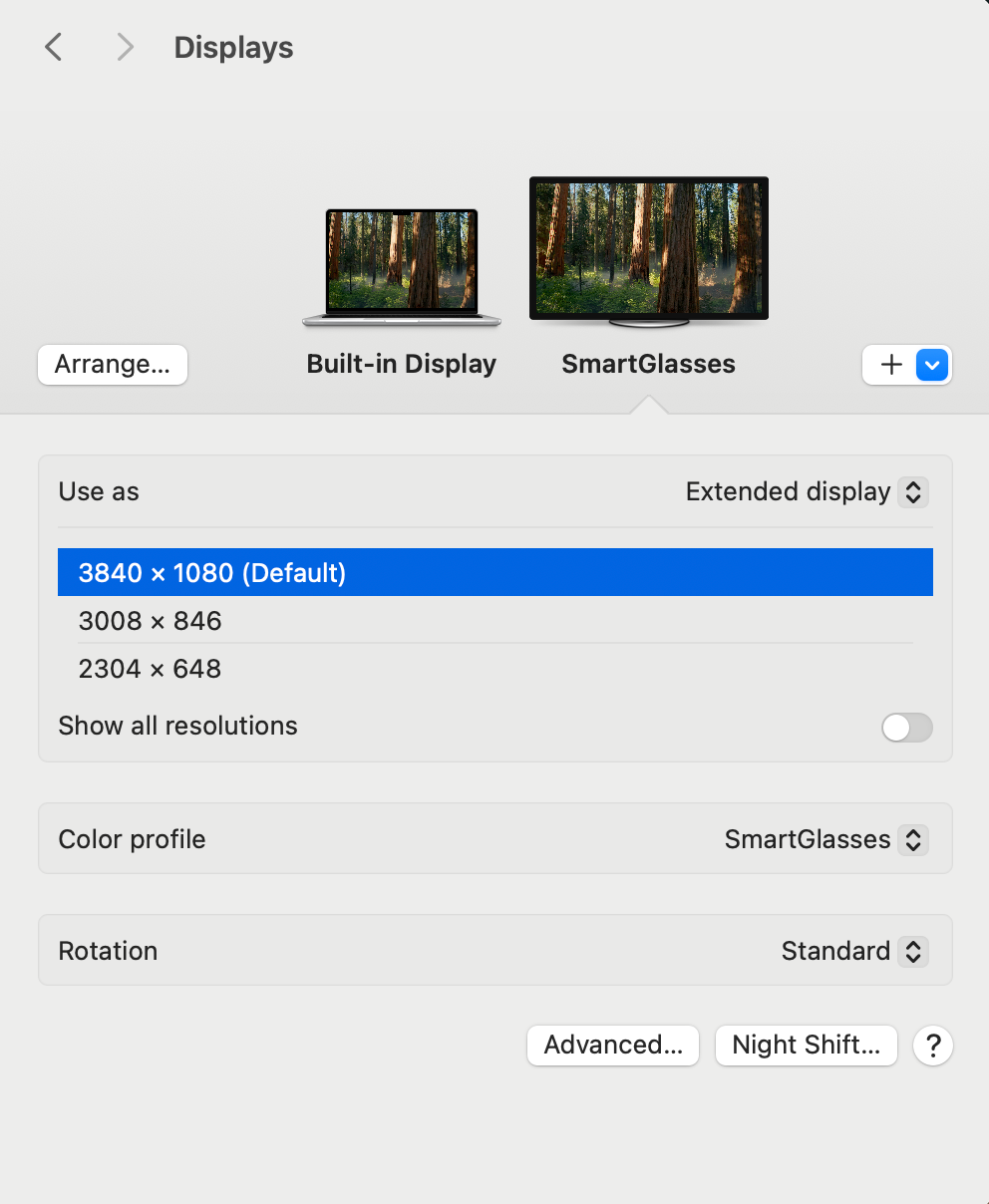Connect to Compatible Devices
RayNeo XR Glasses Support Native Full SBS 3D Video (3840*1080):
You can watch 3D movies by connecting RayNeo XR glasses to a compatible device using RayNeo XR glasses as an external display.
*When connecting to Android phones:
- Please use VLC Media Player
- For Samsung users, please disable Samsung Dex before use. (Settings > Advanced Features > Samsung Dex > Auto-launch when connected to HDMI)
How to watch 3D movies with Android phones:
1. Transfer the movie: Copy and save the 3D SBS movie file directly to your phone. Or use VLC's browsing feature to access the movie from a local network storage.
2. Open the movie in the VLC media player.
3. Connect RayNeo XR glasses to Android phone and turn 3D mode on.
4. Adjust aspect ratio (optional): If the image is distorted, long press the aspect ratio button (the icon with a rectangle and markings), then select "Fit to Screen" for the best viewing experience.
How to watch 3D movies with laptop, PC or MacBook:
1. Enable 3D mode on RayNeo XR glasses and ensure that your desktop is extended to the RayNeo XR glasses (set glasses as extended display).
2. Open a video, drag the media player into the screen of RayNeo XR glasses and play in full screen.
Note: Some Windows laptop/PC do not support 3840×1080 resolution. If you're not sure about your PC's specifications, please contact your computer manufacturer.